Another list of 10 NEW highly recommended and totally FREE Android Apps that you totally need.
Following up on my previous post, 10 Great Android Apps - Shit You Totally Need, we have a whole NEW list of another 10 Android Apps - MORE Shit You Totally Need!
As another belated Christmas gift to yourself, I offer you even MORE shit you totally need. All FREE! This isn't some NYTimes best apps of 2010 puff piece. This article, and my last one, are actually full of QUALITY FREE APPS. I swear to god I see another new article peddling the same crappy pay apps (that they most likely get paid to promote), I'm going to send the author and the editor a rage comic on the subject.
Oh, and if you're really hard up from Christmas, because all you got was a fruitcake and an ugly sweater, I suggest you also browse my list of Top 10 Android FREE Live Wallpapers!
Handcent SMS
The stock SMS/MMS for Android 2.2 is "meh". Handcent is "aww yeah baby". New styles, additional themes, customization, font packs, colors - more settings than you shake a stick at. Hell, it can even make your SMS look like the iPhone with "the bubbles". Some girl I met at a bar described the messaging that way when she saw it, "Oh that has the iPhone bubbles". LOL. Seriously though, it's a killer app and a definite improvement over the stock version. Free.
Liquor Run Mobile
This little app comes in handy more often than you would think! It lists all the liquor stores near you (or anywhere in general). Plus it has cocktail mixing directions and tons of other features. The mascot is perhaps the coolest part though, it's a bottle of booze running. Who couldn't love that mascot? I want a t-shirt with him on it. Free.
AppBrain App Market
Although similar to the Android Marketplace, this is definitely superior to Google's stock offering. There are more ways to sort, search, and filter. You'll find a lot more cool apps through this market than you will in the stock marketplace - guaranteed. Install it. Free.
Winamp
The original badass MP3 player is available on Android. And yes, IT REALLY WHIPS THE LLAMA'S ASS! This is probably the best free player out there. Plus it will sync with your desktop version of Winamp (if you so choose). All in all a really great player and big improvement on the stock media player. Free.
App2SD
Since Android isn't gay, like some of it's competitors...it allows you to install Apps to your microSD card. This is really nice and ultimately allows you to install tons and tons of apps. However, it's tough to know which apps support this feature of running on SD (not all do). Furthermore, you have to do it by hand - individually. SUCKS. But this little app solves all that. It searches your phone apps, finds which ones can be moved to SD, and helps you move them more efficiently. Free.
GTunes Music
GTunes is kind of like Google, for music. Search, and download. It's that easy. It will let you preview before you download too. The app also has charts for billboard, specific genres, and countries around the world. So if you're just looking for some 'Pop', hit up the chart, and start searching. Downloads MP3's right to the phone. Somehow I don't think the walled garden is down with that...so jump that wall, sucka! Free.
PageOnce Travel
I did an earlier article, awhile back, on a head to head comparison of PageOnce Travel and TripIt. Both apps rock, and both apps make this list. PageOnce is still slightly ahead because it offers free flight status updates. In addition to this handy feature it auto-creates your trips from your accounts. Very nice to have for anyone who travels, even if it isn't that frequent. Free.
TripIt
TripIt is still a badass app, and it sure as hell ain't no slouch when it comes to travel organization. Now that it can auto-create trips from confirmations sent to your Gmail account, it's taking big steps forward. It also handles things like dinner reservations, special events, etc. etc. I run both PageOnce Travel and TripIt, and you should too. Don't get caught at the airport or the hotel without your confirmation number. You're holding up the damn line! Free.
XBMC Remote
Ok, so first off, if you don't have XBMC...you should. God knows you have a ton of media on your computer(s). Music, Pictures, Video, Movies, TV Shows - I know you have it. Install XBMC, get a media library, and watch your content like a pro. Impress your friends. Find a nerdy girl and get her on your couch. Then, pull out your phone and use it as the remote. Aw yeah, baby...that's right. My full review is here. Free
ADW Launcher
This is the beginings of full customization of your Android phone (minus a custom rom, of course). ADW, and it's array of themes + customization give you complete control over the look and feel of the phone. Change the drawer, change the icons, change the status displays, change it all. There really isn't a limit once you get ADW Launcher going. Which is very easy. Download, install, find a theme, and use it. Then hit your home button. Done. Free. (maybe in the future I'll do a full howto on this...)
So there you go. 10 Great Android Apps - MORE Shit You Totally Need. Combined with my last list, that's 20 FREE and HIGH QUALITY Apps for Android. The best part is, I didn't have to sell out to write these lists, nor did I have to study Journalism in college and suckup to some loser in a turtle neck. New York Times, USA Today, Wall Street Journal - I'm looking at you fools. Your app lists suck. Mine do not. Stoneycase - 2, MSM - 0.
Showing posts with label android. Show all posts
Showing posts with label android. Show all posts
Monday, January 3, 2011
Monday, December 27, 2010
10 Great Android Apps - Shit You Totally Need
A list of 10 highly recommended and totally FREE Android Apps that you totally need.
Now that Christmas is over, I'm sure you didn't get everything you wanted! So, why not treat yourself to some cool new Android apps that don't cost a dime?
Below is a list of 10 Great Android Apps, all totally FREE. This is shit you totally need.
Each app has a link to the AppBrain market so you can download it to your computer, or you can just navigate to the app in the market on your phone. Screen grabs are included and the descriptions should do a decent job of telling you why that app is SHIT YOU TOTALLY NEED!
VLC Stream & Convert
I've posted on this awesome app quite a few times, so it's obvious I would put it on this list. Stream HD/SD/MP3 from your computer to your phone. Over Wifi/3G/4G. Convert files for playing on your phone. Use your phone as a remote control for VLC (i.e. control the computer's VLC from your phone). It's badass. Free version and paid version.
Pandora
Have you been hiding under a fucking rock? Download this app and listen to music. Enter info to create a channel (like a song name, artist, genre, etc.). Listen to music on that channel. It's kind of like being able to create your XM radio channels. Be careful with their updates though...sometimes shit breaks. Check the comments before updating this app. I'm still running an old version, but it seems like their latest fixed a bunch of bugs. Free application. Free and paid subscriptions available.
NextApp System Panel
Best app utility out there for Android. Check running tasks. Kill tasks. View processor, memory, and network useage. Collect device performance history in easy to read graphs. View the Top Apps utilizing processor power. Shows you tasks running that even Froyo won't show you. Free.
BatStat Battery Widget
Great widge for one of your home screen. Get percent readout on battery life, temperature, and voltage. Very accurate. Very easy to use. Minimal footprint. Does not drain battery. Beware of other impostors they will drain your battery! (kind of ironic when you think about it...) Free.
Pageonce
Display all of your "accounts" in one easy to read screen. Financial - like banking, savings, investing, etc. Bills - like comcast, att, sprint, etc. Subscriptions - like Netflix, etc. They just put out a big update for their Android app and changed the look and feel. Nice upgrade. You need this. Free and paid version. Edit to add: A lot of people are commenting on this...so some extra info for those interested: 1 - you enter the account info using the website, primarily. Account numbers are not displayed in the phone, just balances and pertinent particulars (cell minutes remaining, bill due date, recent transactions, outstanding balance, etc.) 2 - you can't access accounts or manipulate accounts from the phone (or the website). In other words, you can't transfer funds, change passwords, change address, etc. etc. It only displays info - no controls offered. 3 - you can put a special password for the app itself, which can be diff than your phone password. you can also allow/deny access to the phone using the pageonce website. All in all, unless you consider the ability to view your account balances a significant security risk, there really isn't much reason to worry.
Youmail
Visual voicemail. Customize answering messages by contact, or by contact groups. Manage your voicemail via the web. Very easy to use, very easy to setup. Free and paid version.
TV.com
Watch TV for free on the phone from CBS. It's one provider only, but the offering is good, and the quality is good. Full episodes, live TV and clips. Free.
ASTRO File Manager
Best file and folder manager out there for Android. View files/folders over the network. Has a great image viewer for viewing large picture galleries. Let's you basically treat the phone SD card and memory like Windows Explorer. Free.
JamBase
View shows and artists going on in your area. Add a list of your favorite artists, see when they play next. Use the locator to see whats going on around you. Learn about the show, venue, artist and even buy tickets. Very easy to use. Free.
ShootMe (Screen Grabber)
Take screenshots of your phone. Turn on the app and shake the phone. Presto - screenshot. Saves the pictures to a folder on your SD card. Very easy to use. It's how I make screenshots for this blog. Free.
So that's it, 10 Great Android Apps to get yourself as a post-christmas gift. The best part is everything is totally FREE. Look for another installment of Android Apps - Shit You TOTALLY Need coming in the near future!
Now that Christmas is over, I'm sure you didn't get everything you wanted! So, why not treat yourself to some cool new Android apps that don't cost a dime?
Below is a list of 10 Great Android Apps, all totally FREE. This is shit you totally need.
Each app has a link to the AppBrain market so you can download it to your computer, or you can just navigate to the app in the market on your phone. Screen grabs are included and the descriptions should do a decent job of telling you why that app is SHIT YOU TOTALLY NEED!
VLC Stream & Convert
I've posted on this awesome app quite a few times, so it's obvious I would put it on this list. Stream HD/SD/MP3 from your computer to your phone. Over Wifi/3G/4G. Convert files for playing on your phone. Use your phone as a remote control for VLC (i.e. control the computer's VLC from your phone). It's badass. Free version and paid version.
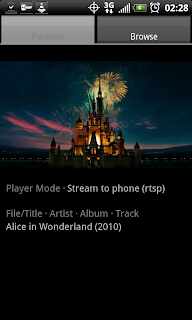 |
| VLC S&C is the king of streaming |
 |
| Streaming a 720p MKV file to phone via 3G |
Have you been hiding under a fucking rock? Download this app and listen to music. Enter info to create a channel (like a song name, artist, genre, etc.). Listen to music on that channel. It's kind of like being able to create your XM radio channels. Be careful with their updates though...sometimes shit breaks. Check the comments before updating this app. I'm still running an old version, but it seems like their latest fixed a bunch of bugs. Free application. Free and paid subscriptions available.
NextApp System Panel
Best app utility out there for Android. Check running tasks. Kill tasks. View processor, memory, and network useage. Collect device performance history in easy to read graphs. View the Top Apps utilizing processor power. Shows you tasks running that even Froyo won't show you. Free.
BatStat Battery Widget
Great widge for one of your home screen. Get percent readout on battery life, temperature, and voltage. Very accurate. Very easy to use. Minimal footprint. Does not drain battery. Beware of other impostors they will drain your battery! (kind of ironic when you think about it...) Free.
 |
| BatStat is next to the Airplane Widget |
Pageonce
Display all of your "accounts" in one easy to read screen. Financial - like banking, savings, investing, etc. Bills - like comcast, att, sprint, etc. Subscriptions - like Netflix, etc. They just put out a big update for their Android app and changed the look and feel. Nice upgrade. You need this. Free and paid version. Edit to add: A lot of people are commenting on this...so some extra info for those interested: 1 - you enter the account info using the website, primarily. Account numbers are not displayed in the phone, just balances and pertinent particulars (cell minutes remaining, bill due date, recent transactions, outstanding balance, etc.) 2 - you can't access accounts or manipulate accounts from the phone (or the website). In other words, you can't transfer funds, change passwords, change address, etc. etc. It only displays info - no controls offered. 3 - you can put a special password for the app itself, which can be diff than your phone password. you can also allow/deny access to the phone using the pageonce website. All in all, unless you consider the ability to view your account balances a significant security risk, there really isn't much reason to worry.
Youmail
Visual voicemail. Customize answering messages by contact, or by contact groups. Manage your voicemail via the web. Very easy to use, very easy to setup. Free and paid version.
TV.com
Watch TV for free on the phone from CBS. It's one provider only, but the offering is good, and the quality is good. Full episodes, live TV and clips. Free.
ASTRO File Manager
Best file and folder manager out there for Android. View files/folders over the network. Has a great image viewer for viewing large picture galleries. Let's you basically treat the phone SD card and memory like Windows Explorer. Free.
JamBase
View shows and artists going on in your area. Add a list of your favorite artists, see when they play next. Use the locator to see whats going on around you. Learn about the show, venue, artist and even buy tickets. Very easy to use. Free.
ShootMe (Screen Grabber)
Take screenshots of your phone. Turn on the app and shake the phone. Presto - screenshot. Saves the pictures to a folder on your SD card. Very easy to use. It's how I make screenshots for this blog. Free.
So that's it, 10 Great Android Apps to get yourself as a post-christmas gift. The best part is everything is totally FREE. Look for another installment of Android Apps - Shit You TOTALLY Need coming in the near future!
Sunday, December 5, 2010
Ten Awesome Android Live Wallpapers - Free for Download
A selection of 10 awesome Live Wallpapers for your Android phone, all FREE!
Android, unlike the iPhone, has "Live Wallpapers". Wallpapers that move, play videos, play games, and are interactive. Below are 10 awesome Android Live Wallpapers that you can download to your phone. Each live wallpaper is free, and I have provided screenshots for you as well. Unfortunately I didn't go to the trouble of making .gif's or anything - so the screenshots are static images. However I try to describe the movement or "live" aspects of each in the description. A link is provided to the live wallpaper in App Brain so you can download it too.
Let me know which ones you like and don't like, or if you have any favorites of your own!
1. Galactic Core
Very nice live wallpaper of a whirling galaxy that you can tilt and control. The free version has limited settings, but there is a pay version that gives full control. Detail and quality of the wallpaper is very good and the live movement is excellent as well.
2. Pac-Man
Really cool live wallpaper of the iconic arcade game. Pac-Man roams the levels avoiding the ghosts and doing what he does best. The AI is pretty good on this wallpaper, Pac-Man avoids the ghosts, collects points, gets the power-ups and then eats the ghosts.
3. Substrate
This is a collection of live wallpapers - each with it's own "substrate" flavor. I highly recommend this live wallpaper for the variety and the customization. Each live wallpaper comes complete with full settings, even though it's free. Shown here are Sandollar, Guts, and Sand Traveler. The live wallpapers are drawn on the screen, detailed, and then repeated.
4. Flying Toasters
From waaayy back when, the flying toaster returns! Toasters and toast fly across your screen. Need I say more? Nostalgia!
5. Flurry
The Mac OSX style "Flurry". For anyone who's ever owned a mac, used a mac, or knows what I'm talking about...this is a live wallpaper version of the Flurry screensaver. Pretty much a perfect copy of it too.
6. Galaxy Live
This is another collection of live wallpapers - each a different type of galaxy or nebula. Although not exactly true to the real stellar phenomenon, each live wallpaper is quite a sight. There are more than a half dozen to choose from, each various colors and detail. Movement is pretty much the same amongst them all, but the colors and details provide a nice variety.
7. 3D Matrix Code
There a lot of Matrix code live wallpapers, and they all pretty much do the same thing - stream Matrix code on your screen. This one has a slightly different twist by adding a 3D effect. There is some depth, or distance, to the code that changes its size. The developer also added some flames, which are actually a nice touch.
8. Living Music (Album Art)
This live wallpaper takes your album art and creates a live wallpaper with it. Album art is randomized and interchanged creating a nice look and feel. The album art is not colored though, but the overall grey color keeps the screen from feeling cluttered. There are other version of this same type of live wallpaper, though most of them are paid versions.
9. Liquid Particles
A cool live wallpaper that puts colored light particles on your screen that you can interact with. As you tap the screen the particles fly about until finally coming to rest. Tap the screen again and they continue to fly. Do nothing for awhile and they start flying on their own.
10. Metal Slug Zombies
Some live wallpapers also double as games. This one is a take on a fantastic old game - metal slug. Zombies walk across the screen and you bomb them. Tap the screen to drop the bomb. A plane flies in, drops the bomb, and the zombies explode. There are lots of settings that allow for customization of the background, the zombies, bombs, and other features. It also keeps track of your score.
There we have it, a top 10 list of free Live Wallpapers for your Android device. Let me know if you have any suggestions to add to the list!
Android, unlike the iPhone, has "Live Wallpapers". Wallpapers that move, play videos, play games, and are interactive. Below are 10 awesome Android Live Wallpapers that you can download to your phone. Each live wallpaper is free, and I have provided screenshots for you as well. Unfortunately I didn't go to the trouble of making .gif's or anything - so the screenshots are static images. However I try to describe the movement or "live" aspects of each in the description. A link is provided to the live wallpaper in App Brain so you can download it too.
Let me know which ones you like and don't like, or if you have any favorites of your own!
1. Galactic Core
Very nice live wallpaper of a whirling galaxy that you can tilt and control. The free version has limited settings, but there is a pay version that gives full control. Detail and quality of the wallpaper is very good and the live movement is excellent as well.
2. Pac-Man
Really cool live wallpaper of the iconic arcade game. Pac-Man roams the levels avoiding the ghosts and doing what he does best. The AI is pretty good on this wallpaper, Pac-Man avoids the ghosts, collects points, gets the power-ups and then eats the ghosts.
3. Substrate
This is a collection of live wallpapers - each with it's own "substrate" flavor. I highly recommend this live wallpaper for the variety and the customization. Each live wallpaper comes complete with full settings, even though it's free. Shown here are Sandollar, Guts, and Sand Traveler. The live wallpapers are drawn on the screen, detailed, and then repeated.
4. Flying Toasters
From waaayy back when, the flying toaster returns! Toasters and toast fly across your screen. Need I say more? Nostalgia!
5. Flurry
The Mac OSX style "Flurry". For anyone who's ever owned a mac, used a mac, or knows what I'm talking about...this is a live wallpaper version of the Flurry screensaver. Pretty much a perfect copy of it too.
6. Galaxy Live
This is another collection of live wallpapers - each a different type of galaxy or nebula. Although not exactly true to the real stellar phenomenon, each live wallpaper is quite a sight. There are more than a half dozen to choose from, each various colors and detail. Movement is pretty much the same amongst them all, but the colors and details provide a nice variety.
7. 3D Matrix Code
There a lot of Matrix code live wallpapers, and they all pretty much do the same thing - stream Matrix code on your screen. This one has a slightly different twist by adding a 3D effect. There is some depth, or distance, to the code that changes its size. The developer also added some flames, which are actually a nice touch.
8. Living Music (Album Art)
This live wallpaper takes your album art and creates a live wallpaper with it. Album art is randomized and interchanged creating a nice look and feel. The album art is not colored though, but the overall grey color keeps the screen from feeling cluttered. There are other version of this same type of live wallpaper, though most of them are paid versions.
9. Liquid Particles
A cool live wallpaper that puts colored light particles on your screen that you can interact with. As you tap the screen the particles fly about until finally coming to rest. Tap the screen again and they continue to fly. Do nothing for awhile and they start flying on their own.
10. Metal Slug Zombies
Some live wallpapers also double as games. This one is a take on a fantastic old game - metal slug. Zombies walk across the screen and you bomb them. Tap the screen to drop the bomb. A plane flies in, drops the bomb, and the zombies explode. There are lots of settings that allow for customization of the background, the zombies, bombs, and other features. It also keeps track of your score.
There we have it, a top 10 list of free Live Wallpapers for your Android device. Let me know if you have any suggestions to add to the list!
Friday, December 3, 2010
Calibrate HTC EVO 4G Battery - EVO Tips & Tricks
Get the most of out of your HTC EVO 4G battery. Calibrate and increase its performance!
As a followup to my earlier post on "how to save juice", I offer two tricks for ultimately increasing battery life.
First trick, a one-time only calibration:
This is a one-time only procedure.
Second trick, repeatedly filling the battery to increase the full point.
This can be done repeatedly and it has been proven to work very well:
Now...with the phone fully powered off:
1. Unplug the charger.
2. Wait until LED goes off.
3. Plug charger back in until the LED turns green. When it turns green, unplug the charger again repeat the cycle. In other words, unplug charger, wait for led to go off, plug charger back in, wait for led to turn green.
4. Repeat steps 1-3, oh say, 10 or more times. This may take anywhere from 30 seconds to 30 mins per cycle. (from when led green, unplug charger, wait for led off, plug charger back in, wait for led to go green again.) Typically only about 1 minute though.
Couple words on what the second trick is doing (this works for most any phone, really):
We are basically doing the opposite of a complete drain and recharge, which was common with old batteries (NiCad). We are continually "adding juice" by fooling the circuit. Notice that steps have you charge (orange LED) until full (Green LED). Then we unplug, and recharge (orange LED). The goal is not to empty the battery and recharge like ni-cads (those have memory, these don't). These are lithiums, so we need to do the opposite..We are trying to fill up the battery, i.e. make the "full point" more full than it is now. Think of it like like cheating in capacity. Since it's a "trickle charge" you don't really have to worry about overload - that's what the circuity is there for in the first place. We just want to fool the circuitry a bit.
This method seems to work pretty well, and you can easily notice that
As a followup to my earlier post on "how to save juice", I offer two tricks for ultimately increasing battery life.
First trick, a one-time only calibration:
This is a one-time only procedure.
- Turn the EVO on and charge it for 8 hours.
- Unplug it and turn it off.
- Plug it back in and charge for 1 hour.
- Unplug it and turn it on.
- Wait 2 minutes and turn it off.
- Plug it back in and charge for 1 hour.
Second trick, repeatedly filling the battery to increase the full point.
This can be done repeatedly and it has been proven to work very well:
- With the phone in the on position - Fully charge the battery (until the led turns green at the top.)
- Once the LED turns green, unplug the charger until the led goes off. (this normally takes 5-10 secs after unplugging the charger from the phone)
- After the led goes off, immediately plug the charger back in.
- When the LED turns green, power off the phone. (this shouldn't take too long for LED to turn green))
 |
| Green LED = Finished Charging, Full |
1. Unplug the charger.
2. Wait until LED goes off.
3. Plug charger back in until the LED turns green. When it turns green, unplug the charger again repeat the cycle. In other words, unplug charger, wait for led to go off, plug charger back in, wait for led to turn green.
4. Repeat steps 1-3, oh say, 10 or more times. This may take anywhere from 30 seconds to 30 mins per cycle. (from when led green, unplug charger, wait for led off, plug charger back in, wait for led to go green again.) Typically only about 1 minute though.
 |
| Orange LED = Charging |
Couple words on what the second trick is doing (this works for most any phone, really):
We are basically doing the opposite of a complete drain and recharge, which was common with old batteries (NiCad). We are continually "adding juice" by fooling the circuit. Notice that steps have you charge (orange LED) until full (Green LED). Then we unplug, and recharge (orange LED). The goal is not to empty the battery and recharge like ni-cads (those have memory, these don't). These are lithiums, so we need to do the opposite..We are trying to fill up the battery, i.e. make the "full point" more full than it is now. Think of it like like cheating in capacity. Since it's a "trickle charge" you don't really have to worry about overload - that's what the circuity is there for in the first place. We just want to fool the circuitry a bit.
This method seems to work pretty well, and you can easily notice that
- You fill up the phone battery by charging it until the LED is green
- When you unplug, and the LED light goes off
- If you immediately plug the phone back in, the LED is ORANGE. Why?
- Because the battery can take more juice - hence the 1 minute or longer cycle times
- Each time you do this and it takes time to go from Orange to Green, you're doing good
Monday, November 29, 2010
How to Improve HTC EVO 4G Battery Life - 21 Tips & Tricks
A how-to guide on improving the battery life of your HTC EVO 4G.
This is Part 1 of a 2 Part series on HTC EVO Batteries. This post will provide 21 tips & tricks to improve your HTC EVO 4G battery life. The second post will deal with how to calibrate your battery to get maximum capacity (performance).
1. Lower screen brightness. Go to Settings - Sound and Display - Brightness. Reduce the brightness using the slide or select "Automatic brightness" box to let the EVO use its sensors to adjust the screen according to the ambient light. There are also widgets for screen brightness in the Android Marketplace. I prefer just setting to Automatic.
2. Add the widgets for 4G, WiFi, GPS, and Bluetooth to a home screen. Use the + button on your home screen. There are stock widgets that let you turn these radios on/off. Also, there is a Power Widget that has a nice UI as well with the radios stacked across. Take your pick. This makes it really easy to quickly turn radios on/off, plus the widgets actually look pretty good.
3. Disable WiFi and 4G network notifications. Go to Settings - Wireless and Networks - Wi-Fi settings and for 4G, go to Settings - Wireless and Networks - 4G settings. Note, you need to turn on 4G to disable the notifications. Otherwise the option is greyed out. The logic is undeniable!
4. Disable "always on" mobile data. Go to Settings - Wireless and Networks- Mobile networks. Uncheck the box for "Enable always-on mobile data". So far I have no problems to report here, but please let me know if you run into anything in the comments! Note, a warning will be provided indicating applications will need manual refresh...mine did not. Mail is still received, SMS, etc etc.
5. Turn off background data. If you are really hard up for juice, go to Settings - Accounts and Sync and uncheck the Background data box so that applications cannot sync, send, and receive data automatically. Beware, this will impact HTC mail.
6. Reduce your screen timeout interval. The EVO's screen can be set to automatically turn off when you don't interact with it for a predetermined amount of time: 15 seconds, 30 seconds, 1 minute, 2 minutes, 10 minutes, or never. 1 or 2 minutes is pretty effective. It gives quick reads on the phone without becoming too annoying like 15 or 30 seconds.
7. Manually turn off the screen when not in use. The power button at the top of the EVO turns the screen off. Push it when not using the phone. Come on, I know you can do it...
8. Turn off auto-sync. Go to Settings - Accounts and Sync - Auto-sync. This is also not really recommend as a "useful" tip. Keep reading for a better option.
9. Change auto-sync frequency (Weather, News, Stocks, Twitter, Facebook,etc).Turning off auto-sync is kind of ridiculous, so take a look at adjusting how frequently data is retrieved/updated. The settings vary depending on the app (and some don't offer the setting at all), but it's generally found in the same place: Settings - Accounts and Sync. Select an account from the list and then tap "Account settings" to change the sync frequency.
10. Disable wireless network location services when not needed. Go to Settings - Location - Use Wireless Networks. Note that this (or one of the other options) needs to be enabled if you want to see and/or use your location in apps like Maps. So again, not really recommended.
11. Turn off window animations. I know it's nice to look at and fun to show off, but eye candy uses extra power (albeit not very much). To turn it off, go to Settings - Sound and Display - Animation - No Animations.
12. Don't use a live wallpaper. Live wallpapers do use more juice than static wallpapers. Personally, I like the Live Wallpapers.
13. Use a dark wallpaper. The theory goes something like this: bright white wallpapers are more bright on the screen, and are therefore using more juice. Dark wallpapers just that, darker and the screen is dimmer. Less juice.
14. Change WiFi sleep policy. So the idea is this: when WiFi sleeps, 3G/4G wakes up to sync, get email, and retrieve other data. Since 3G will eat up more battery than WiFi, we change the sleep policy, so that Wifi does not sleep. Go to Settings - Wireless and Networks - Wi-Fi Settings. Press the Menu button, then Advanced, then Wi-Fi sleep policy. Choose "Never".
15. Monitor your running services (or consider using a task killer). Android 2.2 Froyo has taken more steps toward allowing you what services to kill, but beware, some services just start right back up after being stopped. You can add the Running Services widget to a home screen and view what's running in the background. You can also download a third-party task killer from Android Market and kill selected apps to free up some resources and potentially save some power. ESTaskManager isn't bad, and it has it's own additional widget will allow you to kill services/tasks from a home screen.
16. Choose your home screen widgets carefully. Widgets that need access to the internet to update information (e.g., Facebook, Twitter, Engadget, Slacker Radio, Weather, Stocks, News, Mail) can suck up a lot of juice if not managed well, so choose them carefully and set their sync/update frequencies to a reasonable interval.
17. Disable notification lights. This may not be practical if you're someone who really needs/wants to know when something happens on your phone when you're not looking, but for everyone else, feel free to turn off those notifications. Go to Settings - Sound and Display - Notification, and uncheck all the boxes if you can handle notifications being turned off (no more blinking LEDs for SMS, Mail, Missed Call, etc.)
18. Turn off phone vibration. Go to Settings - Sound and Display - Phone, select vibrate and turn it off.
19. Turn off audible touch tones. In Settings - Sound and Display, uncheck Audible selection and turn off Audible touch tones.
20. Turn off haptic feedback. Haptic feedback is on by default. It vibrates the phone slightly when using the keyboard. You can turn this off, go to Settings - Language and Keyboard - Touch Input - Text Input; Vibrate when typing.
21. Turn off GTalk Automatic Sign-in. Turn off Google Talk feature because it stays running constantly in the background. Heres how: Go to your Apps: > Open "Talk" > Press the Menu Button: > Press "More" > Press "Settings" > Un-check the "Automatic Login". All this is going to do is when you turn on your phone Google Talk will not Auto turn on and start draining your battery. If you use Google Talk then just open it when you want to use it. Be sure though when you are finished using it you go to"Menu" > "More" > "Sign-out"
So that's it, 21 tips and tricks for improving your HTC EVO 4G battery life. If you have any additional tips or tricks to submit let me know in the comments and I'll update this list!
Look for another post on how to calibrate the battery to get the best performance from your HTC EVO 4G very soon!
This is Part 1 of a 2 Part series on HTC EVO Batteries. This post will provide 21 tips & tricks to improve your HTC EVO 4G battery life. The second post will deal with how to calibrate your battery to get maximum capacity (performance).
1. Lower screen brightness. Go to Settings - Sound and Display - Brightness. Reduce the brightness using the slide or select "Automatic brightness" box to let the EVO use its sensors to adjust the screen according to the ambient light. There are also widgets for screen brightness in the Android Marketplace. I prefer just setting to Automatic.
2. Add the widgets for 4G, WiFi, GPS, and Bluetooth to a home screen. Use the + button on your home screen. There are stock widgets that let you turn these radios on/off. Also, there is a Power Widget that has a nice UI as well with the radios stacked across. Take your pick. This makes it really easy to quickly turn radios on/off, plus the widgets actually look pretty good.
3. Disable WiFi and 4G network notifications. Go to Settings - Wireless and Networks - Wi-Fi settings and for 4G, go to Settings - Wireless and Networks - 4G settings. Note, you need to turn on 4G to disable the notifications. Otherwise the option is greyed out. The logic is undeniable!
4. Disable "always on" mobile data. Go to Settings - Wireless and Networks- Mobile networks. Uncheck the box for "Enable always-on mobile data". So far I have no problems to report here, but please let me know if you run into anything in the comments! Note, a warning will be provided indicating applications will need manual refresh...mine did not. Mail is still received, SMS, etc etc.
5. Turn off background data. If you are really hard up for juice, go to Settings - Accounts and Sync and uncheck the Background data box so that applications cannot sync, send, and receive data automatically. Beware, this will impact HTC mail.
6. Reduce your screen timeout interval. The EVO's screen can be set to automatically turn off when you don't interact with it for a predetermined amount of time: 15 seconds, 30 seconds, 1 minute, 2 minutes, 10 minutes, or never. 1 or 2 minutes is pretty effective. It gives quick reads on the phone without becoming too annoying like 15 or 30 seconds.
7. Manually turn off the screen when not in use. The power button at the top of the EVO turns the screen off. Push it when not using the phone. Come on, I know you can do it...
8. Turn off auto-sync. Go to Settings - Accounts and Sync - Auto-sync. This is also not really recommend as a "useful" tip. Keep reading for a better option.
9. Change auto-sync frequency (Weather, News, Stocks, Twitter, Facebook,etc).Turning off auto-sync is kind of ridiculous, so take a look at adjusting how frequently data is retrieved/updated. The settings vary depending on the app (and some don't offer the setting at all), but it's generally found in the same place: Settings - Accounts and Sync. Select an account from the list and then tap "Account settings" to change the sync frequency.
- Stocks will have the setting greyed out, if you're stock
- Facebook's lowest level of sync activity is "Once a Day" (fcuking facebook)
- News can go to "Manual"
- Weather's lowest setting is also "Once a Day" (I like every 6, or 12 hours)
- Exchange ActiveSync will have the ability to set Peak and Off-Peak activity
10. Disable wireless network location services when not needed. Go to Settings - Location - Use Wireless Networks. Note that this (or one of the other options) needs to be enabled if you want to see and/or use your location in apps like Maps. So again, not really recommended.
11. Turn off window animations. I know it's nice to look at and fun to show off, but eye candy uses extra power (albeit not very much). To turn it off, go to Settings - Sound and Display - Animation - No Animations.
12. Don't use a live wallpaper. Live wallpapers do use more juice than static wallpapers. Personally, I like the Live Wallpapers.
13. Use a dark wallpaper. The theory goes something like this: bright white wallpapers are more bright on the screen, and are therefore using more juice. Dark wallpapers just that, darker and the screen is dimmer. Less juice.
14. Change WiFi sleep policy. So the idea is this: when WiFi sleeps, 3G/4G wakes up to sync, get email, and retrieve other data. Since 3G will eat up more battery than WiFi, we change the sleep policy, so that Wifi does not sleep. Go to Settings - Wireless and Networks - Wi-Fi Settings. Press the Menu button, then Advanced, then Wi-Fi sleep policy. Choose "Never".
15. Monitor your running services (or consider using a task killer). Android 2.2 Froyo has taken more steps toward allowing you what services to kill, but beware, some services just start right back up after being stopped. You can add the Running Services widget to a home screen and view what's running in the background. You can also download a third-party task killer from Android Market and kill selected apps to free up some resources and potentially save some power. ESTaskManager isn't bad, and it has it's own additional widget will allow you to kill services/tasks from a home screen.
16. Choose your home screen widgets carefully. Widgets that need access to the internet to update information (e.g., Facebook, Twitter, Engadget, Slacker Radio, Weather, Stocks, News, Mail) can suck up a lot of juice if not managed well, so choose them carefully and set their sync/update frequencies to a reasonable interval.
17. Disable notification lights. This may not be practical if you're someone who really needs/wants to know when something happens on your phone when you're not looking, but for everyone else, feel free to turn off those notifications. Go to Settings - Sound and Display - Notification, and uncheck all the boxes if you can handle notifications being turned off (no more blinking LEDs for SMS, Mail, Missed Call, etc.)
18. Turn off phone vibration. Go to Settings - Sound and Display - Phone, select vibrate and turn it off.
19. Turn off audible touch tones. In Settings - Sound and Display, uncheck Audible selection and turn off Audible touch tones.
20. Turn off haptic feedback. Haptic feedback is on by default. It vibrates the phone slightly when using the keyboard. You can turn this off, go to Settings - Language and Keyboard - Touch Input - Text Input; Vibrate when typing.
- You can disable haptics in other areas of the system by going to Settings - Sound and Display - Haptic Feedback.
21. Turn off GTalk Automatic Sign-in. Turn off Google Talk feature because it stays running constantly in the background. Heres how: Go to your Apps: > Open "Talk" > Press the Menu Button: > Press "More" > Press "Settings" > Un-check the "Automatic Login". All this is going to do is when you turn on your phone Google Talk will not Auto turn on and start draining your battery. If you use Google Talk then just open it when you want to use it. Be sure though when you are finished using it you go to"Menu" > "More" > "Sign-out"
So that's it, 21 tips and tricks for improving your HTC EVO 4G battery life. If you have any additional tips or tricks to submit let me know in the comments and I'll update this list!
Look for another post on how to calibrate the battery to get the best performance from your HTC EVO 4G very soon!
Subscribe to:
Posts (Atom)

























































