Alright, as promised, here are some screenshots to help with the setup so you can
stream HD over 3G/4G to your Android phone.
First,
recall my previous post on the subject and the tools required to get the job done
- Phone with Android (I suppose this could work on iPhone/iPad as well)
- Computer for VPN Server (allows phone to VPN connect to your LAN)
- Computer for VLC media player (free software, must activate web interface)
- VLC Stream & Convert app from Android Marketplace (free)
Setting up VPN on the phone is relatively easy. Here you see some of the VPN choices Android 2.2 offers. PPTP is by far the easiest and most popular type of VPN.
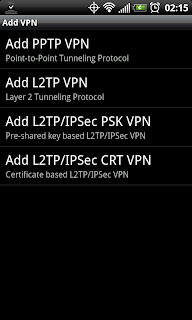 |
| Types of VPN available on Android for setup |
|
|
Once you setup the VPN, which for PPTP is as easy as providing the server address (IP address) and credentials (user/pass), you will have a VPN network that you can connect to. Screenshot below shows a "Home" VPN after it has been added to the phone.
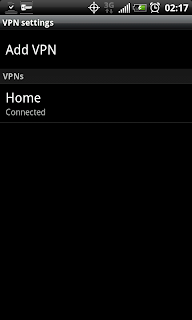 |
| "Home" VPN Network, click to connect |
When you click the network to connect to the VPN you will need to supply the user/pass. This user/pass is the one you setup on the computer with the incoming VPN connection. Once connected it will tell you so, and place an active key icon in the phone status bar.
Once the phone is connected to the VPN, go ahead and open VLC S&C on the phone. Make sure you supply the correct server address for your computer with VLC media player running. Also make sure that VLC has the "web interface" active (view > add interface > web interface).
Here is the home screen in VLC S&C with the menu open. You need to supply the computer information under the connect menu.
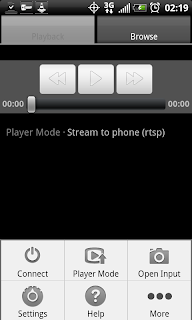 |
| VLC Stream & Convert Menu |
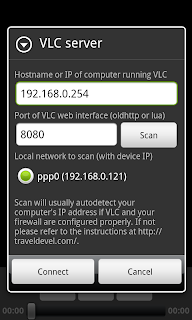 |
| VLC Stream & Convert Connect Menu |
|
|
Once finished go ahead and click connect. If it all is going well you will get a connect prompt, and the VLC logo in the phone status bar will be active. When VLC S&C is disconnected that icon will have a red X through it. Plus you will get an error, "can not connect to bla bla bla."
Put your player mode on "Stream to Phone RTSP". Open the Browse tab and select your movie/tv/video files you wish to play (.mkv play very, very well).
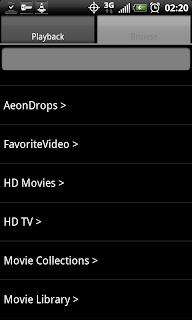 |
| Browse tab displaying folder tree |
Now, for some example screenshots of the quality you can expect to come through on 3G:
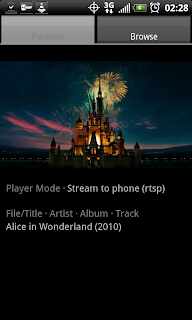 |
| Streaming Alice & Wonderland over 3G in portrait mode |
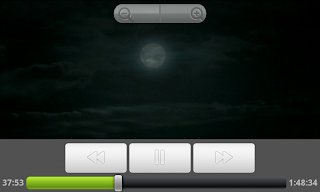 |
| Streaming Alice & Wonderland over 3G in landscape, showing controls |
 |
| Streaming Alice & Wonderland over 3G in landscape, showing subtitles |
 |
| Streaming Avatar over 3G in landscape |
Couple of notes on the example screenshots:
- These files being played by VLC are .mkv rips of HD sources, these are 720p rips (technically VLC S&C will play anything VLC will play, so have at it, I used these for illustrative purposes). If you'd like to show screenshots of other types of files say so in the comments and I'll post them. I have SD, 1080p, other 720p, HDTV rips, etc etc.
- It is hard to take screenshots of live video - so if you see a line, as you can sort of see in the last one, that is because of the movement in the video, not the quality of the playback. I tried to use pause, and then screenshot, but pause reduces the video to half size in the app and negates the purpose of trying to take a screenshot...
- VLC S&C is free, but there is also a paid version. The free version is limited in some functionality, but also has some quality limitations for the H.263 and H.264 codecs. I am using the free version with the H.264 and the bitrate on 768. Aspect ratio is on 16:9. For playback, landscape video width is set at 880 (for the EVO4G). For playback, portrait video width is set at 480. I find these settings to work extremely well on most .mkv for the EVO4G. I hope that comes through on the screenshots.
- Playback is free of stutter and audio is in-sync, clear and crisp
So there you have it...
streaming HD (or SD) video over 3G/4G to an Android phone. Using nothing but freeware and windows. The solution is simple, first establish the VPN connection, then fire up VLC Stream & Convert on the phone. Navigate to your files, play, and enjoy HD video on your phone while on the go.
Questions/Comments/Rants/Raves, put them in the comment section. Hopefully this post has been useful for somebody!
.
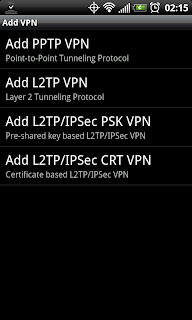
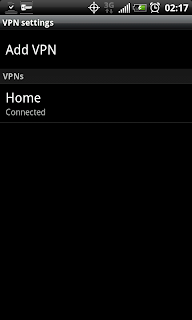
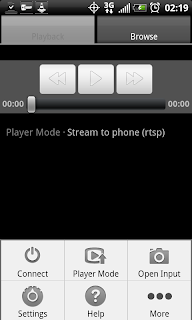
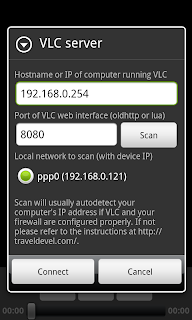
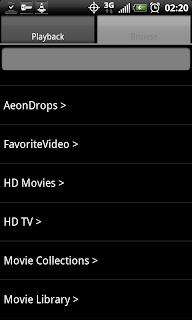
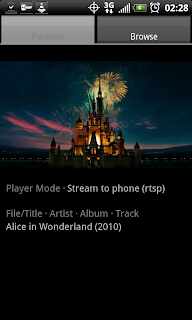
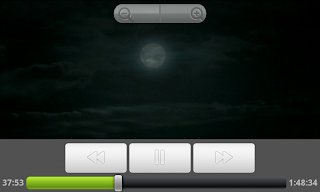

















i'm wondering when steve jobs will admit defeat...
ReplyDeleteJust wish i had an Android now lol
ReplyDeleteI have the HTC, but still have not even come close to all its capabilities, these things take time to figure out...
ReplyDeleteHello There. I found your blog the usage of msn.
ReplyDeleteThat is a very smartly written article. I'll be sure to bookmark it and come back to learn more of your helpful info. Thank you for the post. I will certainly comeback.
Check out my web site money saving laundry tips