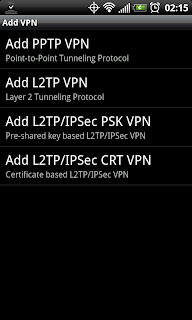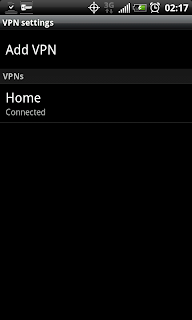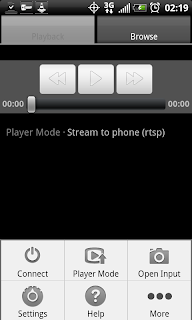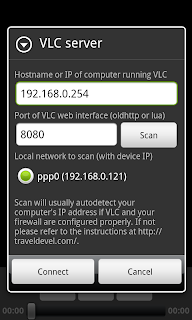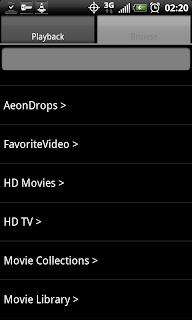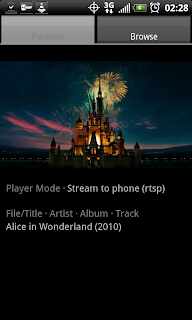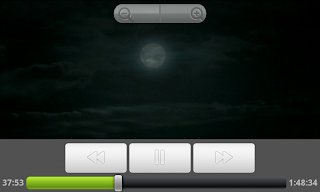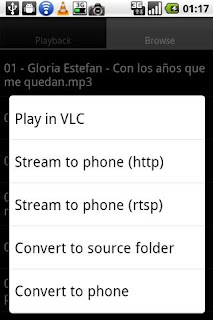Laides and Germs,
You'll have to excuse me for not updating in the recent past - been very busy. Working two jobs. One for NASA, and another, well for someone else. Plus there's another job in music. Then there's all that glorious free time, which is mainly used for laundry, bills, drinking, and sleeping. Occasionally eating too. I am a skinny bastard though...
OK, I'll get right to the point - I am a huge fan of
VLC Stream & Convert app for Android. It's fucking smoking.
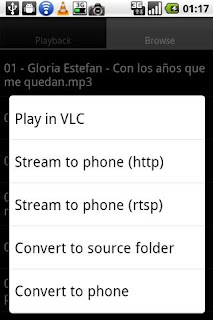 |
| Ex Screenshot of VLC S&C Showing Major Functions |
This post is all about using that app to stream HD video to your phone over 3G/4G.
Technically,
VLC S&C does this "out of the box". However, you'll find
forums, posts, and comments all over talking about problems and issues with RTSP (real time streaming protocol) and just problems in general. You will also run into issues with your carrier - note the setup instructions in that link, for each carrier it can be different, or blocked completely...Hell, even I couldn't get the bitch to work properly over 3G/4G (Sprint). I could connect to the computer running VLC via 3G/4G, but I couldn't play shit. Of course, this doesn't make the app useless, you can totally connect via your local wifi and go about your business. See my earlier post on
that bad ass business.
But, if you want 3G/4G HD streaming, I believe I have found the best way to do it - with VPN. It is working for me. In fact, while I'm writing this,
I'm streaming Star Wars IV, A New Hope, in 720p (.mkv file) to the EVO4G over 3G with NO STUTTER. Audio is crisp, video is perfect quality. Like I was watching it on my plasma tv.
The solution is so simple, I love it: You first connect the phone to the VPN server on your network, then fire up VLC S&C. Then connect VLC S&C as usual, and viola you are finished.
I'll try to clean this post up a bit in the next few days with more instructions and hopefully some screenshots. For now, this rough bullet list will have to suffice:
- Android (and iPhone for that matter) can connect to VPNs
- Setup VPN on your local home network (ex, vista setup instructions)
- Connect the phone to the VPN (not too hard, just supply the server address and credentials)
- On a computer on your network, open VLC and run the web interface (see VLC S&C setup)
- On the phone open VLC S&C and connect to that computer running VLC (phone should already be connected to VPN, and therefore using a local address!)
- Browse to your HD files and start streaming to the phone via RTSP as usual, enjoy your HD (720/1080), SD, Audio, whatever on your phone wherever you go!
There you have it. Streaming HD to your Android with all freeware and minimal effort. Well, minimal effort for you all, it took me a bit to sort through it all and get it working...
Don't forget, if you're behind a router/firewall to get your port forwarding on. For both VLC and the VPN, holes will need to be punched in the firewall. Totally standard and not difficult, but it is required.
If you have questions or problems go ahead and leave a comment. I'll do what I can. If any of you decide to get this going yourself, please post and tell us about your success! I'd love to think that others can get it working too (I'm already working on showing this to my close friends and coworkers)