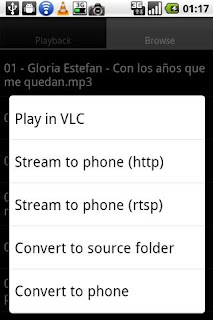So
we've already established that
Giganews is a pimp Usenet provider, and secure browsing is a good thing.
Check this out: the Diamond package at
Giganews gives you free access to
Vypr VPN (from Goldenfrog). Which, in addition to providing VPN for your computer, also provides VPN for your PHONE. Yeah that's right, secure browsing on your iPhone, iPad, Android. Setup is super easy too.
But let's take a step back, WTF are we talking about here?
We're talking about anonymous and secure internet. Your email, IM, web browsing, VoIP, all that jazz. Again, this is a good thing. Still not sure why this is a good thing, read this here:
Why Vypr VPN?
In addition to the obvious benefits of secure web browsing, I would like to call your attention to this little known fact:
Public WiFi hotspots like those you use in airports and coffee shops are especially insecure. Anything you send or receive over WiFi is "visible" and vulnerable to hackers and identity thieves.
VyprVPN lets you take a secure connection with you everywhere you go.
 |
| Illustration of internet traffic before Vypr VPN, and after |
So you're sitting there at Starbucks right, or Safeway, or whatever and you're like "Sh1t I need to pay my bills..." Next thing you know, you're logging into your bank website over the store's free public wifi. Yeah, you're boned. I just stole your login name and password. Yup. Sucks to be you. Loving that free internet at the airport, aren't you? All over your travel accounts (Airlines, Rental Car, Hotels)...yeah you're boned too.
But let's leave that alone for a second too, and go back to the whole VPN on your phone. iOS and Android will both support VPN. Supplying the server name, username, and password is about all it takes.
Everything you need to know about
setup can be found here, but install is a walk in the park, any monkey should be able to accomplish it.
Select your install type (Win, Mac, iPhone, Android, Linux, DD-WRT firmware) and the install instructions will walk you through the screens and settings.
 |
| iPhone with VPN on and VyprVPN network (misspelled) |
|
|
Alright, we've established a few things here:
- Giganews is offering Vypr VPN for free for Diamond accounts
- Vypr VPN works for your computer and your phone
- Secure connect over VPN is good for a number of different reasons
- Setup is easy - supply server address, user, and password
A word on performance. Anyone who's ever used a proxy before, or a VPN (possibly for a remote work connection) understands how performance can become an important issue. To be honest, I noticed zero difference in speedtests with VyprVPN on, or off. I was getting a max connection either time. The only limit is the amount I pay for through Comcrap, err Comcast.
I give VyprVPN 5 stars for this reason (performance), as well as ease of use, and functionality (works on your phone!) No problems or issues to report.
So, if you're already a Giganews Diamond account holder, go setup VyprVPN (its free!).
Or, if you're not a Giganews account holder:
1 - check out Giganews, it's badass
2 - check out Vypr VPN, it is also badass
*last note: you can easily verify setup is working if you are connected and if your IP has changed. if it is connected, and your IP has changed, your setup is successful!